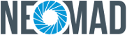NeoMAD Standalone SDK¶
Note
If you encounter a problem during one of these steps please contact the Neomades support at support@neomades.com.
Installing NeoMAD Stand-alone SDK¶
Your download package is a zip file that contains an installer executable.
To install NeoMAD, just run NeoMADSetup.jar for Windows or double-click the NeoMADSetup.app for Mac OS.
- First, you will be asked to accept the license agreement.
- Then you’ll be able to choose the installation directory.
- Finally you will be able to review the installation options and install.
Installing the Eclipse Plugin¶
To install the NeoMAD plugin to Eclipse:
- Start Eclipse
- Select Help > Install New Software…
- Click Add… in the top-right corner
- In the Add Repository dialog that appears, enter “NeoMAD Plugin” for the Name and the following URL for the Location: http://www.neomades.com/UpdateSite
- Click OK
- In the Available Software dialog, select this update site and then install the NeoMAD plugin
Warning
The NeoMAD plugin depends on another plugin called WTP that is used to display the URSfile with an XML editor. This plugin is already installed on the pre-packaged Eclipse for Java Developers but if you use a different version you may have to install it manually using the following update site: http://download.eclipse.org/webtools/updates
Now the NeoMAD plugin is installed, it must be linked to the NeoMAD installation:
- Select Window > Preferences > NeoMAD
- Add a NeoMAD platform with the name of your choice and the path to your NeoMAD installation.
The NeoMAD plugin is now ready to use.
Note
See Neomad configuration file documentation if you to manage properties with more precision.