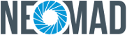Converting to Xcode project¶
Generate the Xcode project¶
The Xcode project is automatically generated when building for the IOS, IPHONE or IPAD targets with the command-line or the plugin.
For more details about how to build for iOS, see Building with command line and Building with Eclipse plugin.
For this tutorial, the HelloWorld project from the NeoMAD samples will be used.
Use the following command line from the NeoMAD install folder to generate the Xcode project for HelloWorld:
neomad -t IOS Examples/HelloWorld/HelloWorld.urs
The Xcode project will be generated at:
> Examples/HelloWorld/out/IOS/HelloWorld_IOS_1.0.0_en
Note
the project in the output folder will be overridden each time the NeoMAD project is built again for the same target with the same parameters (ie. the generated file and directory have the same name). If you want to manually modify the Xcode project, be sure to move it to another folder to keep your modifications.
Import the project into Xcode¶
- Double click on the
.xcodeprojfile in the project directory or open Xcode and select the.xcodeprojvia File -> Open
You should then have a project view that looks like the following:
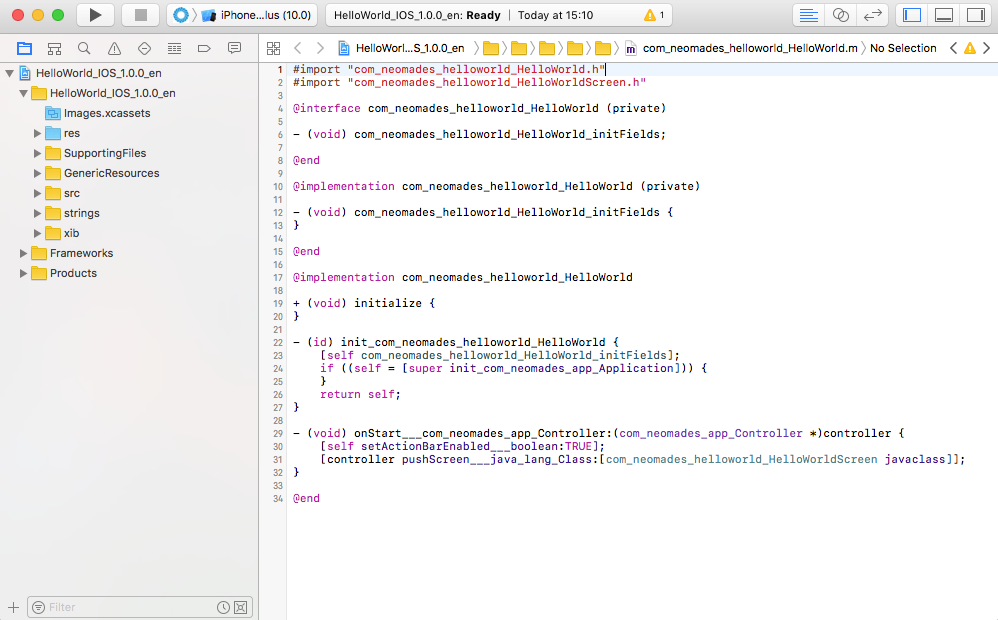
Understand the Xcode project¶
The Xcode project has the following hierarchy:
GenericResourcesdirectory containing the resources required by the NeoMAD generic API.Images.xcassetsdirectory containing the application icon and splash imageslibdirectory containing the NeoMAD libraries.resdirectory with the resources of your applicationsrcdirectory with your source code translated in Objective-Cstringsdirectory with your localized text resourcesSupportingFilesdirectory with all the project configuration filesxibdirectory with the main xib required to launch the application
Build and run the project¶
The next step is to launch the application on a device or a simulator.
- Select the device or simulator on which the application should be run in the toolbar at the top
- Click on the Run button in the toolbar at the top

Debug the project¶
To debug the Xcode project:
- Click on the line of code on which you want to pause the execution to set a breakpoint
- Click on the Run button in the toolbar at the top