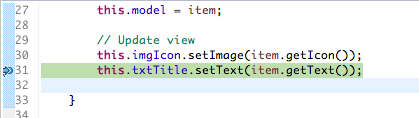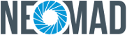Debugging application¶
Note
Debug mode is only available for Android target.
You can change the target on right cliking on the project > Debug as > Debug Configurations
Debugging in Android¶
Device in Debug Mode¶
Warning
If you have never deployed/debugged an Android application through the USB cable, please proceed with this additional step to first enable the “Developer Options Menu”.
Enable developer mode in the device¶
- Go to the Settings screen.
- Scroll down to the bottom and tap About phone.
- Scroll down to the bottom of the About phone and locate the Build Number field.
- tap the Build number field seven times to enable Developer Options.
- Tap a few times and you’ll see a countdown that reads “You are now 3 steps away from being a developer.”
- When you are done, you’ll see the message “You are now a developer!”.
- Tap the Back button and you’ll see the Developer options menu under System on your Settings screen.
- Now, you can enable USB Debugging mode.
Enable USB debugging¶
- Go to the Settings screen.
- Select Developer options.
- Check the USB debugging option.
For PCs, you need to have installed USB drivers.
Debugging an application with breakpoints¶
- Add some breakpoints in your
Javasource code.
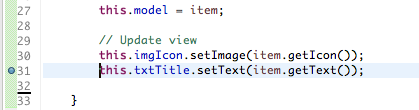
- Right click on the project > Debug as > NeoMAD Application.

The application is launched and the execution will be paused at the break-point position